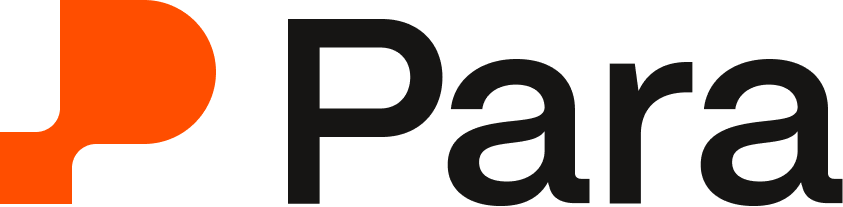Vibecoding with Para: Set Up An AI Coding Assistant Integration in 5 Minutes
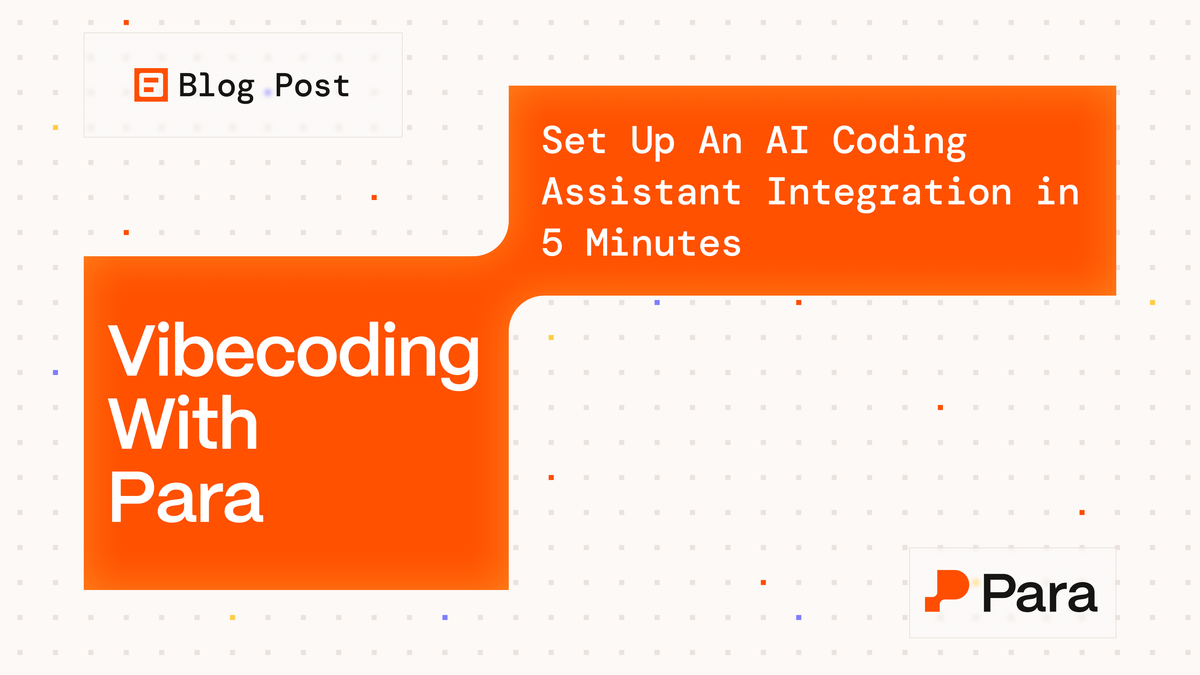
Copying and pasting from docs, switching between tabs to find the right integration pattern and debugging APIs you could have implemented correctly the first time?
The Para Docs MCP puts our entire documentation ecosystem directly into your AI coding workflow, turning "I need to integrate wallet connection" into working, production-ready code in seconds.
Model Context Protocol (MCP) allows AI assistants to access external data sources and tools. Para Docs MCP implements this protocol to provide AI assistants with direct access to Para's documentation, code examples, and integration patterns.
This means instead of manually searching through docs and copying examples, you can describe what you want to build and get Para-specific code that follows current best practices.
How it works
Para Docs MCP runs as a local server that connects your AI assistant to Para's documentation ecosystem. When you ask your assistant to help with Para integration, the server gives AI assistants access to:
- Complete API reference: All Para SDK methods, parameters, and return types
- Integration guides: Step-by-step setup for different frameworks (React, Next.js, wagmi, etc.)
- Code examples: Working examples for common use cases
- Multi-chain documentation: EVM, Solana, and Cosmos integration patterns
- Troubleshooting guides: Common issues and solutions
- Best practices: Security recommendations and performance tips
The assistant uses this information to generate code that matches Para's recommended approaches rather than generic blockchain integration patterns.
Benefits
Accurate code generation: Since the AI has access to current Para documentation, generated code uses the correct API methods and follows recommended patterns.
Framework-specific examples: The MCP understands different integration approaches and can generate code appropriate for your specific setup (wagmi vs. direct SDK, React vs. Vue, etc.).
Up-to-date information: The server pulls from live documentation, so generated code reflects the latest API changes and best practices.
Comprehensive coverage: Instead of basic examples, the AI can generate complex workflows that handle edge cases and error states properly.
Current limitations
- Requires local MCP server setup
- AI assistant must support MCP (Claude Desktop, Cursor, Zed currently supported)
- Generated code should be reviewed before production use
- Complex multi-step workflows may require iteration
Setup
Prerequisites
- Create a Developer Portal Account and generate a Para API key
- Active accounts for target AI tools
- Para Docs MCP server URL:
http://docs.getpara.com/mcp - AI tool with remote MCP connection support (may be in beta)
Configuration—ChatGPT
- Open ChatGPT settings from your avatar menu
- Select Connectors in the sidebar
- Click Create to open the New Connector dialog
- Enter the MCP server URL:
http://docs.getpara.com/mcp - Configure authentication if required (Para Docs MCP uses no security by default)
- Save and test the connection
Configuration—Claude Code
- Run the CLI command:
claude mcp add - Follow the wizard to input the MCP server URL:
http://docs.getpara.com/mcp - Select remote MCP support
- Integrate tools like search and fetch for Para Docs access
- Restart Claude Code to apply changes
Configuration—Claude Desktop
- Navigate to Settings > Extensions in Claude Desktop
- Click Advanced settings and locate the Extension Developer section
- Add a custom connector with the remote MCP URL:
http://docs.getpara.com/mcp - Note: Remote support is in beta; use local STDIO if preferred
- Verify the connection in Claude’s interface
Configuration—Cursor
- Open Cursor settings and navigate to Models or API Keys
- Disable unnecessary models if needed
- Add a custom model or provider, overriding the base URL to
http://docs.getpara.com/mcp - Use agent mode for MCP interactions (similar to VS Code Copilot)
- Verify by testing a documentation query in the editor
For questions about MCP setup or Para integration, join our community or check the documentation.